Quirks Navigation Guidance Volume iGo Portal Comments

FCA sure doesn’t help clear the confusion many Spider owners have thinking that our systems will compare with the Uconnect® systems in all of the other Chrysler / Dodge / Jeep / Ram / Fiat vehicles that they might already be familiar with, including the many informative app screens, Garmin navigation, Android Auto™, Apple CarPlay® and Climate control screens. Like every other electronic module in the car except for the ECU, our 124 Spider CMUs (Connectivity Master Unit, a.k.a. the Infotainment System) are actual Mazda components, which is why they have nothing to do with Uconnect systems. The “Mazda Connect” system is merely renamed “Fiat Connect” in our 124 Spiders.
 The firmware for every CMU includes NNG’s iGO satellite navigation (SatNav) software (not TomTom), but the option is useless until a Nav SD card containing your country’s NAVTEQ (a Nokia company) map data, is inserted in the SD card slot (kind of hidden behind a hinged cover to the left of your USB & Aux ports). The card must remain in the slot in order for the navigation feature to be enabled and function.
The firmware for every CMU includes NNG’s iGO satellite navigation (SatNav) software (not TomTom), but the option is useless until a Nav SD card containing your country’s NAVTEQ (a Nokia company) map data, is inserted in the SD card slot (kind of hidden behind a hinged cover to the left of your USB & Aux ports). The card must remain in the slot in order for the navigation feature to be enabled and function.
HERE is now the provider of NAVTEQ map data and it was also a Nokia company, but on August 3, 2015, Nokia announced an agreement to sell HERE to a consortium of three German automotive companies, Audi AG, BMW Group and Daimler AG, at an enterprise value of 2.8 billion euros. The consortium will jointly own HERE, which will continue to operate as a separate business and serve other customers besides its owners.
![]() If you purchase your vehicle with the 7″ display screen, but without the Navigation option, know that you simply need to procure the Fiat Navigation SD card:
If you purchase your vehicle with the 7″ display screen, but without the Navigation option, know that you simply need to procure the Fiat Navigation SD card:
-
-
- Mopar Part # 68366118AA
- also available on Amazon for only $69!
- Every SD card manufactured is assigned a (hidden) CID number, and it seems logical that the vendor producing the Nav cards would have a database of those CID numbers, since the license correlates with the CID, until automatically being reassigned to the VIN # after you’ve driven 62 miles. Anybody that has tweaked their CMU will find a .txt file in their Nav card that reveals their CID #, although it isn’t useful for anything – other than to NNG for identifying fakes, especially if multiple cards have been produced with the identical CID number.
- don’t get the Mazda or Toyota Scion version!
- includes (I’ve redacted the list to reflect our Fiat Navigation SD card file structure, since the GUI interface/skin/program parameters for OEM versions are already part of the firmware):
-
Since you might not have XM Satellite radio (as evidenced by the lack of a “shark fin” antenna on your trunk lid, at least for MY 2017), which is apparently needed to receive live traffic updates, at least in North America, that will be the one feature that may not be available to you.
I didn’t realize I wouldn’t be able to get live traffic updates when I purchased my SD card, but nevertheless, it is nice…
- Taking advantage of the 7″ screen already permanently mounted rather than attaching an extraneous GPS device to my windshield in this small vehicle
- Having my audio routing instructions overriding my music and routed to the left channel speakers
- Having my visual routing instructions to a programmed destination appear in the status bar, even when screens not Navigation related are displayed
- Having upcoming streets appear in the status bar, regardless of which screen is active, even when no destination has been programmed
- Having visual speed limit warnings, as well as notification of red light/speed cameras show up (only while in the Navigation screen though)
Some options that can be annoying (but can be turned off by going to the last icon in the Navigation screen Menu Bar which is Settings)…
- Repetitive audio speed limit warnings can get annoying as they will stop when you slow down, but resume if you again exceed the speed limit (probably best to select “Visual Only”)
The default TTS warning message for over-speeding is defined on line 3446 of the Voice_TTS-nua-eng-us-lua.zip file in SD card/content/voice as “You are over the speed limit”. I wonder if that can’t be shortened to something like “Ease up.”
- Repetitive audio red light/speed camera warnings will continue to be announced until you have exited that intersection (probably best to select “Visual Only”)

- Routing around historical traffic patterns that are inaccurate (probably best to turn off “Use Historical Traffic Data” which is enabled by default). The Detour settings apply to either Historical or Live Traffic Data.

If your car came with fully-functional Navigation (Bose system with XM):
- You will be notified of upcoming traffic issues, even if you have no planned route in the NAV
- You will be offered alternative routes to get around traffic and construction delays
- According to this Feature Availability document, if your vehicle has the Bose system, your Spider is prepped for installing the CD player that Fiat doesn’t factory-install, like Mazda does. “Remote CD Prep” probably means that the wiring harness (also used in the Grand Touring MX-5) is tucked in near the rear bulkhead
According to many official Fiat publications, live traffic data was actually supposed to be provided via FM Radio Data System (RDS) data that is…
- provided by Clear Channel’s “Total Traffic Network” service and broadcast as a free service at many large-city FM HD radio stations
- is already programmed into the Infotainment software (but disabled)
- is enabled and working in some Mazda models, as shown in MDavis’s comment and photo ⇓

- was planned for the 124 Spider, based on the owner’s manual ⇓
- Aside from the owner’s and users’s manuals, Fiat websites and other corporate brochures still claim that this feature is programmed into our Infotainment systems, as evidenced in this screen shot taken 3/25/2017 ⇓
- Would have been useful in my area near Chicago ⇓

Make sure the Navigation SD card that you purchase matches the region of your firmware (which hopefully is the region you reside in). You can find your OS firmware version and region by selecting Settings > System > About > Version Information. As an example, my current version is 56.00.521 NA N, deciphered as:
Region & SatNav Suffix Legend
NA is for North America regions – USA, Canada, Mexico, Puerto Rico ⇐ mine
EU is for Europe regions – United Kingdom, Russia, Germany, France, Italy,
→ →Greece, Poland , Portugal, Turkey, Spain
4A or ADR is for Australia, New Zealand, Latin America, South Africa,
→ →Thailand, Philippines, Taiwan, Vietnam, Oceania regions
JP is for Japan
N is the ‘SatNav’ protocol belonging to NNG (for all regions except Japan) ⇐ mine
M is the ‘SatNav’ protocol belonging to Matsukone (exclusively for Japan)
If you find your system rebooting on its own once in a while, especially near airports or large microwave towers, it is most likely strong electromagnetic interference that is disrupting the system. Airport radar or similar. My Mio C230 GPS unit was really bad in that regards due to very poor shielding. Mazda has admitted to poor shielding in the North American models, and that is the main reason why WiFi was disabled, rather than upgrading the units, as they did for other markets.
More Quirks…
The European origins of the iGo software sure become evident when programming a new route. If you are going to program a new route to a state other than the one it is currently set to, you will soon find out that common sense logic is not applicable here and that there is no [state] field displayed for you to change your destination state, nor can you enter your destination zip code in the [zip code] field as a means of programming the address, since the only allowable zip codes that can be entered are those within the current state.
Instead, get this, you have to select the [country] field and to select your destination state. Rather than entering “United States” and selecting amongst all 50 states, my preferred shortcut is to instead enter the first two or three letters of the state name (not the Post office two-letter abbreviation), and select from the much abbreviated list. Once that is done, then you can enter a zip code or a city name as logic would dictate.
After entering your destination, this screen ⇓ can be the most non-intuitive Navigation operation. When I first got my vehicle, I had to get the manual out to get through this last step (the manual didn’t help; I accidentally touched the correct button). Don’t select the displayed destination – but instead, select “Navigate To”.

Another non-intuitive operation is saving your destination as a favorite and renaming it to something you’ll later recognize. You would think there would be some means of selecting those options while you are at the screen for your destination, but nope – you need to instead:
Add current location or destination as a favorite:
- Select FAVORITES from the Navigation menu or by pressing the Favorites commander button and scrolling over to the NAV tab.
- Select ADD/EDIT NAVIGATION FAVORITES.
- Select ADD CURRENT LOCATION to add the current location to your Favorites list.
- Select ADD CURRENT DESTINATION to add the current destination to your Favorites list.
- Select ADD FROM CONTACT to add a contact address to Favorites list; press name of contact to be added.
Then to change the name of a favorite destination:
- Select ADD/EDIT NAVIGATION FAVORITES.
- Select RENAME.
- Select the destination you want to rename; keyboard is displayed.
- Input new name.
- Select OK to store new name.


How to Enter an Address Using Voice
- Press the talk button on your steering wheel, which should look like a person speaking.
- When you hear a beep, say “Navigate to New Address.”
- Pronounce the full address for the destination you want to reach. Include the building number, street name, city and state.
- It’s possible the system may pull up multiple addresses, but usually, the first one on the list will be the one you’re looking for. If the address in the first line is correct, say “Line 1” to select it.
How to Enter an Address Using Contacts
Many people are unaware that another method of programming waypoints and destinations is to store them as Contacts in the phone you pair with your vehicle. Note that you may need to add some digits in the phone number field to insure that the “contact” shows up in your Contacts screen. This method saves you from having to enter all of the address information, as you’ll instead…
- push the rotating knob down on the address of your contact which will automatically open your Navigation screen
- push down once more, and you are on your way
Using contacts as waypoints can be very useful for pre-planning and creating multi-waypoint routes. See this article for more details.
How to cancel current routing
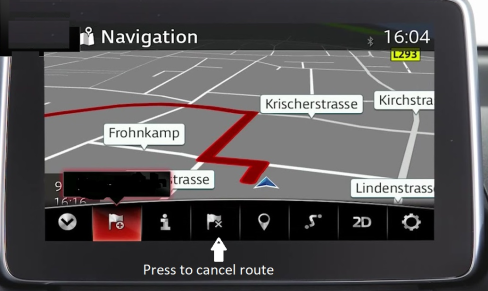
Fixing errors in the maps
When it comes to “House Number”, the actual street address, it seems like half the destinations I attempt to program in are unknown to the map database, so don’t be surprised if you end up unable to program in your intended destination (YOU’RE LOST!) using this Navigation system once in a while.
In theory, by going to Here Maps Creator, you can add details or correct existing information that you find in the maps that will hopefully be incorporated in the next maps update, but how many of us will actually make a note of doing so once we arrive at home?
Installation

- ⇓ To install your SD card, just push down, at the same time trying to pull out the top portion of the SD cover, which is to the left of your USB ports. The cover is hinged on the bottom, which is why you want to concentrate on the top-side. However, if you would rather not risk breaking your fingernail, using a small flat-blade screwdriver and gently prying the top of the cover away at the centered indent, is much easier!
 ⇓ I personally feel that Mazda should have retained the SD card slot cover design they had in the 2014 models with the convenient finger pull (shown below).
⇓ I personally feel that Mazda should have retained the SD card slot cover design they had in the 2014 models with the convenient finger pull (shown below).
- After opening, insert your SD card label-side up (with vehicle turned OFF!), all the way in and let go. It should spring back out a tiny bit so that you know it has latched itself into place.

- Close the cover and either start your car or push the start button once (without pushing in the clutch or brake) to put the car in auxiliary (AUX) mode
- Select Navigation from the main menu and observe that Navigation starts up
- Navigation will load in 30 to 90 seconds
- The GPS will find satellites in 1 – 5 minutes, display a map indicating your location and will then be ready for you to program in a destination
- Note: To remove the SD card (with vehicle turned OFF!), don’t just pull the edge of the card, but instead push the card all the way in and let go, allowing the card to eject partway – then you can pull it out.
Thoughts:
- I wonder if the dealers convinced Mazda to “hide” the SD slot so that they could get customers to both purchase and pay for “installation” of the Nav option (approx $500+) 😉
- Then again, maybe being so obvious with the slot cover labelled “SD”, too many people unknowingly tried loading music files or otherwise corrupting the Nav card and running up the warranty bill.
Navigation Guidance Volume
The Navigation guidance audio commands have their own volume control:
- independent of the Entertainment audio volume, and will be remembered independently of any Entertainment volume adjustments
- the easiest way to change the volume, is to quickly adjust the volume while she is talking ➤ by the way, if you want to prompt the most recent audio guidance instructions, simply press the Commander Navigation button twice (if you are not currently displaying the Navigation screen, hold that button for two or three seconds instead).
- can be adjusted with either volume control while a guidance announcement is being made or by going to the last icon in the Navigation screen Menu Bar:
- Settings ➤ Guidance Settings ➤ Guidance Volume
- guidance audio is directed to the driver’s-side channel only:
- for LHD ➤ left-side A-pillar tweeter, left-side door speaker and left-side headrest speaker of the driver’s seat
- for RHD ➤ right-side A-pillar tweeter, right-side door speaker and right-side headrest speaker of the driver’s seat
As you’ve probably already discovered, just lowering the volume doesn’t eliminate the annoying music interruptions in your headrest speakers (left channel) during each announcement, UNLESS (as reader Mark has discovered) the volume is lowered all the way to ZERO.
By the way, if you want to repeat the most recent audio guidance instructions, simply press the Commander Navigation button twice (if you are not currently displaying the Navigation screen, hold that button for two or three seconds instead).
♦♦♦
I wish the system had an easy-access Guidance Mute option…

Guidance Mute does not currently exist ~ it’s a feature I wish for though
.
I consider this a safety feature since you aren’t supposed to be programming your destination while driving, so that by entering it prior to starting your trip so that you will be offered the needed guidance as we get closer to your destination, you have a simple method to “shut her up” without cancelling the route, while driving what you consider to be a much more sensible route that currently varies from the system’s recommended route, at least in the initial portion of your trip.
Backing up / Updating your SD card Maps
A new SD Nav card has the following 2 files in the contents folder:
cardnotused.txt.sgn
cardnotused.txt
and naturally, you can not use the the Fiat Connect Toolbox to backup or update the Nav card in this NEW state. It must be activated with your VIN number first by installing it into your vehicle. When the CMU detects a new SD Nav card in it’s slot:
- those 2 files are deleted
- an encrypted file device.nng (containing your initial GPS fix, VIN number, etc.) is created in the license folder; your card is now “VIN-half-locked”
- your vehicle will now need to be driven 62 miles (100 kilometers)
- if the card is still inserted, it will now become “VIN locked” to your vehicle (CAUTION – if the card is inserted into any other vehicle before the 62 mile lock-in, the card will VIN lock to that vehicle instead)
- after the card is VIN locked, it will then be ready for updates via Fiat Connect Toolbox
- buy another 8GB Class 10 SD card (16GB in Europe, and for those finding that the size of the files is approaching 8GB), and create a backup “clone” of your Nav card before doing any updates. Then update both your original and your clone. I recommend that you put the original in a safe place, and use the clone in your vehicle. That way if anything happens to the copy, you have the original to fall back on.
- the Toolbox update will re-write the 2 aforementioned files into the contents folder (I’m guessing for processing the license files, as I’ve observed that they are again deleted by the CMU)
.
If you purchase a Nav card and it doesn’t work (you get the message “Invalid SD card”), after ensuring that the write-protect lock isn’t engaged (tab should be “up”), look in the license folder and see if it contains the device.nng file. If it does, you may have actually purchased a “used” card that is either VIN-half-locked or VIN-locked, as per the illustration just above the Compass section below.
If the card is compatible with your vehicle, the Toolbox will result in a screen like this:

Your dealer will update your maps for you within the first 3 years of ownership, if you aren’t able to update them yourself. If they play dumb, show them the disclaimer on the Toolbox website:
If you do not have access to a computer, you can contact your dealer for updates.
NNG’s iGo Naviextras.com Portal
 [added 2/23/2020]
[added 2/23/2020]
John M. has recently discovered a nice portal site for those having multiple vehicles that use NAVTEQ map data in conjunction with NNG’s iGo navigation software, that will summarize all of your vehicles, as well as all of the maps that you are entitled to, after logging in with your Fiat Toolbox credentials.
You may be able to update all of your vehicles with one currently valid maps subscription.
.
Extending your subscription
Starting in the summer of 2019, owners of 2017 124 Spiders will start losing their free map updates, as that only lasts 3 years. Unlike some brands, at least the SD card will continue to function, so you could probably wait for a while before resuming map updates, but eventually you should expect to pay, unless you consider alternatives, like installing the retrofit USB hub, which will then allow you to navigate via Android Auto or CarPlay programs instead.
And remember, the map service is tied to your VIN, so don’t waste your money buying a new Nav card on eBay/Amazon, thinking you can restart the clock for another 3 years 😉 .

Fiat 124 Spider Connect site / Fiat Toolbox
It’s now March of 2017 and I’ve given up on the North American Fiat 124 Spider Connect site ever working, even though that is the link Fiat is emailing to new vehicle purchasers. The Mazda and Fiat Connect Toolbox (map update) sites are actually managed by HERE MapCare. I suspect that there may be a VIN platform verification in place (looking for NF for the Fiat or ND for the Miata), since I’ve verified that the Mazda Toolbox won’t accommodate the Fiat SD card.
Thanks to a European blog reader (thanks Andrea!), I discovered that North American 124 owners can go to the European Fiat 124 Spider Connect site to download Toolbox (runs in Windows, but an OSX version is now also available) and alerted all my blog readers:
- works just fine with your North American SD card
- is reported to also work with Navigation cards from all other global regions (except Japan).
- backing-up and restoring your card can be done there as well.
- if you have difficulty running the toolbox, you may need to select “Run as administrator” and make exceptions in your firewall and anti virus settings.
If you have a PC, you can manually copy all files in the SD to a folder within your Documents folder. Better engage the lock on the SD card before you do that with a Mac though, to prevent incompatible files from being added to the card.
Procedure for Updating (if you skip backup, should take about 20 minutes)
Step 1. Download & Install Fiat Toolbox via Fiat 124 Spider Connect site.
Step 2. Open Fiat Toolbox and insert SD card into the computer.
Step 3. Create a backup of the information currently on your SD card following the Toolbox prompt.
Step 4. Log in to Fiat Toolbox using your email/password combination. If it is your first time, you’ll have to create a user profile.
Step 5. Once logged in, a button will appear labeled “Updates” if a map update is available or “Device” if there are no new updates. Click “Updates.”
Step 6. Create a new SD card backup. If you have an alternate Nav SD card, you can skip this step.
Step 7. Click INSTALL to begin map update. After Download progress has reached 100%, Installation progress will commence, eventually reaching 100% as well.
Step 8. Once the new backup is compete, eject your SD card and return it to your vehicle.
Note: If you wish to update your backup/alternate SD card, the entire process will go much quicker, since the download portion is already completed, however since the original Mopar SD cards are not not SDHC Class 10, the installation of the update (writing to the card) is considerably slower.
Questions have come up as to whether the Nav cards available on eBay in the $100 range (vs. $400+ from the dealer) are legitimate. The only way the eBay cards can be clones is if these vendors are either able to change the CID (serial #) of the card to match the source, or if they know the algorithm to change the lock code to match the CID of the target SD cards. Just making plain copies of an official card will not work.
The cards may look like mass-produced copies from a master, but each one is actually produced individually so that the license is locked to an embedded CID number (similar to a serial number) put there by the SD card manufacturer.
Once you’ve inserted the card in your vehicle and driven it 62 miles (100 km), your card becomes VIN-locked (rather than CID-locked), meaning it will only work in your vehicle.
This would be an ideal time to backup your Nav card once again, as you will now be able to restore the files onto a different SD card should your original card become unusable, and that copy will also function for your vehicle only.
One large advantage to this ability is that you can purchase a faster, larger-capacity Ultra SDHC Class 10 card (8 GB is adequate), and after formatting it FAT 32 and copying the files from your original VIN-locked card onto it, use that card instead – so that, in theory, not only should your Nav boot up quicker, but should future updated map files grow in size, you won’t have to worry about your card conceivably becoming too small. The hardware is said not to be compatible with SDXC though, so don’t try those cards (this may not be the case for 2017 vehicles and newer, but I’ve yet to confirm). You have a greater chance of success of creating a backup copy of your SD card using the command prompt XCOPY with switches /E /V /G /H /K (all directories, also empty ones, verify copy, include encrypted and hidden files, do not change file attributes).
[UPDATE 2/24/2021]
For those that are a little unfamiliar with DOS and XCOPY, Cal has written up a detailed step-by-step guide for backing up your Nav card @ https://www.124spider.org/threads/how-to-clone-your-navigation-sd-card-on-a-windows-pc-you-dont-need-special-software.39039/, duplicated here:
Short version:
Lock your OEM SD card and insert it in your computer. Insert your new blank SD card in the computer. In Windows Explorer, confirm the drive letter assigned to each SD card. Format the blank SD card as FAT32, and leave the volume name blank (the OEM SD card doesn’t have a name either). As a safety consideration, even if my blank SD shows up as already formatted to FAT32, I do it again, and I don’t use the quick format option. That allows the card to be thoroughly tested and any potential bad sectors excluded. For the sake of this example, let’s assume your OEM SD card mapped to Drive E: and your blank SD card mapped to Drive F. Open a CMD window and type the following (I’m using a red lower case s to denote where spaces need to be placed between the parameters):
XCOPYse:sf:s/Es/Vs/Gs/Hs/K
When the XCOPY process has completed, eject both cards and close your CMD and Windows Explorer windows. Remember to unlock the OEM SD card, and then tuck it away in safe place. You can then install the XCOPY you just created in your vehicle.
NB: If you can only access on SD card at a time, you can perform the XCOPY to your local hard drive, and do a second XCOPY to move the content from your hard drive to the new blank SD card.
Long Versions (two variations, one for those with two available SD reading slots and a second for those with only one slot available):
Assumptions:
- You have a VIN locked OEM navigation card for your vehicle
- VIN locked means you have purchased and installed an OEM navigation SD card in your vehicle, and driven the car more than 60 miles / 100 km since you installed the card.
- You have access to a Windows PC with has either an SD card reader slot, or a USB attached SD card reader device
- Instructions will be provided on how to perform the process on a machine that has only one available SD reader slot, and for those with two available SD slots
- You have purchased a blank Class 10 SD card in either 8GB, 16GB, or 32GB size
- These are readily available through online resellers like Amazon, or places like WalMart, or pretty much any electronics shop that sells items like USB sticks
- You know how to use Windows Explorer, and how to identify drive letters that your SD cards will be assigned when it is inserted in your computer for use
Process Option A: (two SD reading slots available):
- Remove the VIN locked SD Navigation card from your car
-
- If you’re unsure how to do this, refer to your owner’s manual
-
- Slide the tab on the side of the SD card to the “locked” position
-
- This will prevent you from accidentally overwriting or damaging the contents of your OEM navigation card
-
- Insert your newly purchased empty SD card into your computer
-
- If your computer has a built in SD card reader, just insert the empty SD card into that slot, or,
- If your computer doesn’t have a built in card reader, connect your USB card reader into one of your USB ports on your computer, and insert your blank SD card in that reader
-
- By now, a Windows Explorer window should have popped up, but if not, just open Windows Explorer
-
- Scroll down, and expand the item called “computer”, and note the Drive letters that have been assigned to your OEM sd card and your empty SD card
- For the sake of this example, assume the OEM SD card was assigned to Drive E: and the empty SD card has been assigned to Drive F:
- If your drives have been assigned different letters than E: and F:, use the letters that were assigned on your computer instead
- Format the empty SD card to FAT32
- Right click on Drive F: (your empty SD card)
- Click on the “format” option
- In the requestor window that pops up, leave the volume name empty
- Make sure FAT32 is selected as the File System type
- DO NOT select fast format
- Accept the options and allow the card to be formatted
- Once complete, you can move to the next step
-
- Click on the “round Windows icon” on the very bottom left of your screen, and in the “start search” area, type CMD… you’ll notice a command called CMD appear at the top of the results list. Left click on that command icon.
-
- A DOS Command (CMD) windows will now open on your screen… typically black with white lettering inside
- In that CMD window, type the following exactly as shown here (I’m using a red lower case s to denote where spaces need to be placed between the parameters… don’t type an “s“, hit the spacebar to insert a space in that location):XCOPYse:sf:s/Es/Vs/Gs/Hs/K When the XCOPY process has completed, you can close your CMD and Windows Explorer windows.
- In the very bottom right of your computer screen (the system tray area, with all the small icons), you’ll see one that shows USB attachments.
- Left click on that icon, and your USB/SD card will be listed.
- Click on each one to eject them
- The computer will pop up a message saying it’s now safe to remove that drive (SD card)… do so
- Repeat for the second SD card
-
- Remember to unlock the OEM SD card, and then tuck it away in safe place. You can then install the XCOPY you just created in your vehicle.
- You’re done!
Process Option B: (only one SD reading slot available, will use computer hard drive as transfer drive):
- Remove the VIN locked SD Navigation card from your car
-
- If you’re unsure how to do this, refer to your owner’s manual
-
- Slide the tab on the side of the SD card to the “locked” position
-
- This will prevent you from accidentally overwriting or damaging the contents of your OEM navigation card
-
- Insert your OEM nav SD card into your computer
-
- If your computer has a built in SD card reader, just insert the empty SD card into that slot, or,
- If your computer doesn’t have a built in card reader, connect your USB card reader into one of your USB ports on your computer, and insert your blank SD card in that reader
-
- By now, a Windows Explorer window should have popped up, but if not, just open Windows Explorer
-
- Scroll down, and expand the item called “computer”, and note the Drive letter that has been assigned to your OEM sd card
- For the sake of this example, assume the OEM SD card was assigned to Drive E:
- If your OEM SD card is assigned to a different letter than E, use that letter instead when following the instructions and syntax example below
-
- Create a folder on your C: drive called “OEMSDCARD”. All one word, no spaces. It should show up as c:/OEMSDCARD
-
- This is where we will copy the content from your OEM card so we can later transfer it to your new, empty SD card
-
- Click on the “round Windows icon” on the very bottom left of your screen, and in the “start search” area, type CMD… you’ll notice a command called CMD appear at the top of the results list. Left click on that command icon.
-
- A DOS Command (CMD) windows will now open on your screen… typically black with white lettering inside
- In that CMD window, type the following exactly as shown here, and then press your “enter” key to execute the command (I’m using a red lower case s to denote where spaces need to be placed between the parameters… don’t type an “s“, hit the spacebar to insert a space in that location):XCOPYse:sc:\OEMSDCARD:s/Es/Vs/Gs/Hs/K When the XCOPY process has completed, eject the OEM SD card and remember to unlock the tab on the side of it. Tuck it away in a safe place.
- Leave the CMD window open, as we’ll use it again in a few moments
-
- In the very bottom right of your computer screen (the system tray area, with all the small icons), you’ll see one that shows USB attachments.
-
- Left click on that icon, and your USB/SD OEM SD card will be listed.
- Click on it to eject them
- The computer will pop up a message saying it’s now safe to remove that drive (SD card)… do so
-
- Now we’ll prepare the empty SD card. Insert your new, empty SD card into your computer
-
- If your computer has a built in SD card reader, just insert the empty SD card into that slot, or,
- If your computer doesn’t have a built in card reader, connect your USB card reader into one of your USB ports on your computer, and insert your blank SD card in that reader
-
- By now, a Windows Explorer window should have popped up, but if not, just open Windows Explorer
-
- Scroll down, and expand the item called “computer”, and note the Drive letter that has been assigned to your empty SD card
- For the sake of this example, assume the empty SD card was assigned to Drive F:
- If your OEM SD card is assigned to a different letter than E, use that letter instead when following the instructions and syntax example below
- Format the empty SD card to FAT32
- Right click on Drive F: (your empty SD card)
- Click on the “format” option
- In the requestor window that pops up, leave the volume name empty
- Make sure FAT32 is selected as the File System type
- DO NOT select fast format
- Accept the options and allow the card to be formatted
- Once complete, you can move to the next step where we’ll copy the content from your C:/OEMSDCARD folder to the freshly formatted empty SD card
- Go back to your CMD window that you left open from step 6.3 above
- In that CMD window, type the following exactly as shown here, and then press your “enter” key to execute the command (I’m using a red lower case s to denote where spaces need to be placed between the parameters… don’t type an “s“, hit the spacebar to insert a space in that location):XCOPYsc:\OEMSDCARDsf:s/Es/Vs/Gs/Hs/K When the XCOPY process has completed, eject the new SD card
- In the very bottom right of your computer screen (the system tray area, with all the small icons), you’ll see one that shows USB attachments.
- Left click on that icon, and your new USB/SD card will be listed.
- Click on it to eject it
- The computer will pop up a message saying it’s now safe to remove that drive (SD card)… do so
-
- You can now delete the folder c:\oemsdcard and all of it’s contents. It is only needed as a temporary transfer location and now that your new SD nav card has been created, this temporary file storage is no longer required.
- Take the new card out to your vehicle and insert it for use
- You’re done!
*
Based on my experience, if the backup-card copy (which will also be VIN-locked to your car) doesn’t work in your vehicle directly, it should after you update the card using the 124 Spider Toolbox . Then you are able to put aside your original card in case you ever need Navigation related warranty work done or need to create another backup. Now that I’ve switched to my Ultra SD card copy, I don’t feel that my Navigation loads up any quicker, but it could be that the newer map version has more data to load into memory.
If you’re using a smaller laptop with a limited size SSD, be aware that for each update, the toolbox will leave about 15GB of cached map data behind! On Win 10 you can find it in the C:\Users\{your user name}\AppData\Roaming\Visteon folder (which can be deleted, if you like).
So just to reiterate…
- restoring the card using the Toolbox is different than copying the card
- after your card is VIN-locked, the license is no longer paired to the CID, so copies of your card will also work in your vehicle
- you should not add your own files (music, audio books, etc.) to these cards as that will result in errors
The Mazda diagram below explains why you shouldn’t try to use your Nav card in vehicles other than the one your card is intended for…
Compass

Another of the main complaints I, and many others, have with this system is the lack of a compass. If you don’t have Navigation, you’re shown a nice compass screen in an effort to entice you to purchase/install the Nav SD card so that you’ll then have Navigation, and guess what, you’ll never see that (or any other) nice compass again, at least not while you’re in the predominant 3D cockpit view. In 2D-North Up view, you’ll be able to visualize the direction you are travelling, similar to the Where Am I view, but a simple compass, where the red needle pointer aligns itself with North? – Nope.

Some point to the compass button in the map manipulation view (shown above), but that is not a normal viewing screen, and the compass serves more as a toggle button between 2D-North Up view and 2D-Route Up view. You can change from the cockpit view to the map manipulation view by swiping the screen or by moving the Commander knob up/down/left/right (rotating the knob zooms in/out).

New Cluster Gauge with Compass (Turbo gauge?)

There’s the missing compass!
The MX-5 RF is debuting a new cluster gauge (the left-most gauge) which is actually a TFT (color) screen presented in a similar style to the mechanical gauges, but which can be customized to show a variety of different information, unlike our LCD info screen which is very limited in it’s capabilities. It is officially called the 4.6″ Multi-Information color TFT display and I bet a turbo boost gauge could easily be accommodated in place of the unused monotone water temperature gauge (the color version functions nicely).
Anyways, it appears that a compass has been added to the primary screen to make up for the deficiency in the Navigation screens (and no Heads-Up Display). The 2018 124 Spider is also supposed to come with the upgraded Multi-Information TFT Display, but if so, you’ll need to order the Technology package to get it in the Classica model. Read more on this subject here.
I wonder if it will include a turbo boost gauge 😉
Apparently the new cluster debuting in the RF has a significant battery drain issue when the ignition is off and the cruise-control has been left on prior to shutdown. This was only recently discovered as the root cause and a software update will be introduced that will insure that cruise-control is turned off during shutdown. Perhaps the last minute discovery of the issue without knowing the root cause explains why Mazda recommended delaying the implementation of the new cluster gauge into MY 2018 124 Spiders along with soft top versions of the MX-5.





I am beyond pleased to report that four months after the journey began, we in NA can again download map updates from Naviextras via the Fiat Toolbox software. This was a large, collective effort by many people on the 124Spider forum which involved outreach to FCA/Stellantis and Naviextras. Ultimately FCA had to get the Mazda engineers involved, which makes sense, as our infotainment system is the same as Mazda’s. The successful outcome proves that if enough people work together to solve a problem, we can influence even major corporations to do the right thing.
LikeLiked by 1 person
Just wanted to let everyone know that I received a call from Fiat NA today advising me the map updates were working again. I can confirm I have downloaded the latest from the maps update tool. Lots of calls and emails to them over the last 3 months has paid off.
LikeLiked by 1 person
Now that map updates are working again, many of us with MY 2017 Spiders that have 2 year-old maps will probably be subscribing for the 3 years of updates.
LikeLike
Does anyone know if there is a way to override the VIN lock on the SD card? My brother totalled his Spider and wants to give me his nav card
LikeLike
There is no hack for this that I’m aware of. Buy a card off eBay. They’re cheap and if you’ve never had a card VIN locked to your vehicle, then you get three years of updates as soon as you drive 60 miles and then register the card using the Toolbox app. To be frank, we have enough challenges with the provider of our navigation data, so the thought of someone attempting to fraudulently access their services is something I find rather distasteful. By trying to save yourself a few bucks, you can poentially bugger the rest of us legitmate owners up. Just buy a card if you want to use nav, and let your brother’s card die a natural death along with his totalled vehicle.
LikeLike
Seems they’ve wised up to this. I bought a card from Navkings and tried to update it, got an error message from the toolbox saying that the card is fraudulent, and it refused to update it.
LikeLike
Cal posted in his “October 2020 update available” thread, a reminder, which I paraphrased and added to my “Backing Up / Updating your SD Card” section of my article.
LikeLike
Mazda now lists a February 2021 NA update available. Fiat doesn’t list such details but it should be available now or soon
LikeLiked by 1 person
“Release” is probably a more appropriate term, because if you look at the dates of the files contained in the “update”, they aren’t as recent as you’d expect. Anyways, my last file release was June 2019 (and if memory serves, were actually 2nd quarter 2018 updates), so it is good to learn that the Toolbox is working again for North America, since I’m due for an update!
LikeLike
I can confirm I installed the Oct. 2020 update a couple of weeks ago as soon as the access issues had been resolved with NaviExtras. Yesterday I successfully installed the Feb. 2021 update for North America. There’s an additional 300MB of content added since the Oct. 2020 release.
LikeLike
Hi,
I wonder if anyone can shed any light on my problem. I bought my 2017 Spider Lusso in 2019. The car was long past 100 km and so the SD card was locked. At some point I started having the problem of my infotainment system rebooting. I learned (here) how to reset it with the key combo and this sometimes helped, but it got worse over time. Sometimes it would reboot 5 times. Also, sometimes, the navigation system would not load: the screen would say ‘loading’ but the map would never appear.
I removed the SD card and cleaned the contacts and found that this helped temporarily, but not permanently. I also noticed that with no SD card installed, the system did not show the rebooting problem but started up reliably (but without any navigation). So I concluded I had a bad SD card. However: I could not get a clone card to be recognized by the car. I use a Mac and the first thing I did was buy a new SD card and use a program that is dedicated to cloning SD cards. Although the clone seemed good, the car did not recognize it (I had the compass only, as if no SD card was installed). Next, I installed the Mac version of Map Update Toolbox, backed up my original SD card and restored to my new SD card. The Map Update program recognized this cloned card as valid, showed the VIN etc. However..the car did not recognize it (again, as if no SD card installed). I then borrowed my son’s PC with an SD card slot and used the XCOPY protocol from this page to make a clone. Again, the car did not recognize it.
I then bit the bullet and brought the car to the dealer. (I still have a couple of months of 5-year warranty but the 3-year full warranty is long gone.) I was glad to see that on the morning that I drove in, the navigation would not load (as I was afraid that it would behave perfectly in the shop). However..after keeping the car 2 days they said, nothing was wrong, they saw no problem, everything was fine. They also said there were no updates (presumably they meant there were no system updates; the Map Update Toolbox also says there are no updates, but it offers to sell me a map update for CAN$114). They told me it would cost (I think) CAN$700 to buy a new SD card.
Well, when I drove home (yesterday) everything was indeed fine. But I doubt that the problem has gone away, since they did not do anything except connect it to their computer and say that they could not find any problem. I considered purchasing the map update available through Map Update Toolbox in the hope that it might fix my SD card, and I am not shy to pay for this, but I don’t want to do it if, in the end..I need anyway to purchase a new SD card for my system to work reliably! Maybe that paid update would somehow be linked to my account but that is an expensive gamble.
I also at some point tried to clean the SD card reader in the car in case it was dirty–there are techniques on the web for this. It made no difference, and anyway there was no sign of dirt buildup in the reader.
Can anyone enlighten me as to why my cloning efforts failed? Even if (by a miracle) the system keeps working, I would be glad to have a working backup of the card.
Thanks! LDS
LikeLike
Wonder if you might have an intermittent USB hub, or connectors in the wiring from it to the CMU (“map data” in the diagram below).
https://21stcenturyfiat124spider.wordpress.com/2016/11/16/the-infotainment-control-buttons/#diag shows how you can bring up the diagnostics check, and this could be the same test the dealer did (one-time) that you might want to try when the unit is acting up.
#4 may let you know if there are any issues with the system, including the SD card reader
#72 tests the GPS function.
LikeLike
Many thanks for the quick reply! That looks a little over my pay grade but I will try it out the next time I have trouble. Will I be able to understand the output of those diagnostics, or will they be something like codes?
Does anyone have thoughts as to why I can’t generate a working clone? I suppose a hardware failure in the car would be one possibility. I should add that I ran the card diagnostics that are built in to the Map Update Toolbox program on both cards, and both passed. Interestingly, that program takes a lot longer to recognize the original card than the new one I bought (the ‘recognizing card’ screen reloads about 10 times before it is done, while the new one is recognized right away).
Thanks again Dan, for your reply and for this whole resource.
Lionel
LikeLike
Insert and remove your SD card a few times (and make sure the vehicle is off when doing so). My cloned copy (Sandisk 8GB Class 10 SDHC; perhaps you should avoid SDXC?) works much more reliably than the factory card, so perhaps some brands of SD cards have better gold plating, or some other variable. I’m glad you have backups though, so you won’t need to purchase additional Nav card(s) as you experiment.
LikeLike
I’ve read though this thread and want to offer this observation. Aside from the issue of the OEM nav card perhaps being defective, and since your vehicle is more than three years old, your 3 years of free nav data updates has expired. That’s why when you use the Toolbox that you’re being told none are available. You would need to purchase either a “one time” or 3 year extension to nav data to access and download the more recent content. Now that that the issue with access to their servers has been resolved (long story on that one), it’s safe to purchase access to new content. If you do end up having to replace your OEM SD nav card, don’t buy it from the dealer. You’ll find them on eBay for less than $100 CAD. I “think” that a replacement card would also VIN lock to your vehicle and be acceepted by the Toolbox app to update content, but buying a new card does not start the clock ticking again on the 3 years of free updates. That’s tied to your VIN, so you’ll still need to purchase access to the new content. I hope this helps, and Dan, if you think I’ve stated anything incorrectly, please step in and advise where I’ve strayed of the path.
LikeLiked by 1 person
Thanks to both. Dan, I did not keep the packaging of the Kingston card I bought so I am not sure whether it is class 10. It is the kind where the ‘SD card’ is really an adapter and there is a little card inside it.
Cal, thanks for that info. I understood about needing to purchase map updates. There is one thing I don’t understand about your post. I see those OEM cards on eBay Canada..only about CAD35 in fact. Is the idea that one of those simply replaces my original without the need to restore from a backup? If so, this looks like the best option..since a blank card costs $15 anyway and I can’t get it to work!
LikeLike
Lionel, my understanding is as follows. You’re registered on the NaviExtras site using the Toolbox app. What that’s really doing is registering your VIN. What I’m not 100% certain of is if you have to insert the replacement card in your car and drive for 100km to get it to layer the VIN on the card or not. I’d complete that process just for safety sake and avoiding re-work. Then when you log into the site again using the Toolbox, it should read your new card and recognize that there is newer content available for it. After you’ve paid to access new content (as you already know this is required), you be ready to go. For how little they’re charging for replacement cards on eBay, it’s a fairly inexpensive experiment to get you up and running again.
On a related note, it might also be a good time to create a clone of your card once you get it working and updated. I’ve provided a detailed walkthrough of how to perform the cloning process on the 124spider.org site, but that walkthrough is tied to Windows PC’s, not Macs. If you do it on a Mac, I really can’t provide guidance. If you have access to a PC, the walkthrough makes it pretty easy to accomplish. BTW, what you have purchased as a blank SD is a Micro SD card that comes with an adaptor that’s shaped to be the same as a rull size SD card. They’re pretty common. However, if you’re going to make a clone of your nav card, I recommend buying a 16GB Class 10 from your local Staples, Best Buy, Amazon, etc. The 8GB versions are becoming very hard to source, and the larger 16GB card will protect you for far into the future as you’ll have oodles of room for new content. Right now, it all fits on an 8GB card, but five years from now, who knows?
I’ll try to insert some links for you:
The Windows PC Card Cloning Walkthrough:
https://www.124spider.org/threads/how-to-clone-your-navigation-sd-card-on-a-windows-pc-you-dont-need-special-software.39039/#post-547175
16 GB Class 10 SD Card sources:(I’m using the Gigastone,and it seems to work well, but you can find them everywhere. Just make sure you’re getting a Class 10 card)
https://www.staples.ca/products/1923543-en-sandisk-ultra-sdhc-uhs-i-memory-card-16gb-sdsdunc-016g
https://www.bestbuy.ca/en-ca/product/gigastone-16gb-sd-card-u1-c10-uhs-i-sdhc-memory-card-up-to-80mb-s-for-dslr-camera-camcorder-pc-mac-pos-surveillance/14996397
LikeLiked by 1 person
OK..the one I can’t get to work is class 10 (it’s marked on the micro card inside). I did try the XCOPY system on a PC, that was one of the three clones I made, and none worked. So, I will try the eBay route. If I understand well, the idea is that this OEM card should work just on its own, ie out of the box (and after the 100km it will VIN lock). Then I can clone it buy a map update.
Many thanks for the generous help.
LikeLike
Hi Lionel,
before buying a new card you might want to have a look at one of my comments here:
https://21stcenturyfiat124spider.wordpress.com/2019/06/07/new-map-updates-dated-june-2019-are-available/
I used a tool called Win32DiskImager to clone my SD card and never encountered problems afterwards.
Regarding your rebooting issue: The infotainment system in my Spider is still on its initial firmware (56 something something). I can repeatedly make it reboot via playing a certain song from USB. Though this only happens when the infotainment system shows the music playback screen. When you switch it to a different menu it will play fine. So I suspect that the firmware either doesn’t like the cover art or some other ID3 data.
LikeLike
Tobias, for what it’s worth, my thoughts are that whatever a person finds works for them in regards to cloning their card, they should use it and document what they did in case you ever have to repeat the process. That’s paramount for everything we do, and I’ve done that rigorously for everything I’ve done with the car, including tweak installs. But I digress…
I personally first downloaded and used the app you mentioned to make a clone, but found it more cumbersome than just using DOS command line prompts. That’s when I personally started over and wrote the step-by-step “how to” using DOS command line syntax. I would also note that using DOS command line allows you to create a clone to a 16GB card without having to do any special partitioning adjustments.
Cloing of Lionel’s OEM card, regardless of whether he uses the built in Windows tools or by downloading and install an app… will merely result in an identical copy of the OEM card and operate in the exact same manner. The clone will function the same as the original. But that’s just my assessment, and it certainly doesn’t hurt to download the free app you refer to and attempt to create a clone using that process. If it works, great! If not, then he has options to puruse.
After he completes that experiment, and IF he’s still experiencing the same issues, my recommendation is to spring a few bucks to replace the OEM Nav card and start with a fresh version. Obviously, the case of caveat emptor applies, and it’s Lionel’s decision as to if he wants to pursue that route or not. If he does, he has two different routes he can use to clone the new card… but only after it’s become locked to the vehicle. Since he’s already using the command line process, its something he already knows how to do and avoids the complexity of the Win32DiskImager application.
So, two potential routes to peruse, and certainly you’ve provided some good suggestions in your post. I wish him success, no matter how he chooses to get there. The end result is truly what matters.
LikeLike
Hi Cal,
i wasn’t trying to downplay the work you did with creating your guide. If it came across the wrong way I apologize. I very much appreciate the work everybody put into writting such guides.
My sole intention was to tell Lionel about a method with which I had a positive experience.
Since he didn’t have much success with the xcopy commands I don’t expect Win32DiskImager to work either (in fact I believe deep down xcopy is what all the windows tools use anyway), but I still consider it worth a shot. All there is to lose are a few minutes time.
LikeLike
Tobias, fear not, I didn’t read anything negative into your post and no need to apologize. I value what you’ve brought to the table as well (on this and other topics), so the respect is mutual and appreciated.. Like you mention, it’s a quick (and free) test to see if the app provides different (better) results. He could be running into a multitude of conflicts in his attempts to create a functional clone… class of card, quality level of card, etc. It’s a peculiar situation he’s facing, and I hope he eventually finds a fix.
Lionel, when you read this, one final parting thought. Please make sure you are formatting your replacement cards as FAT32, and using the full format option (not “quick format”). That gives you a clean place to start with your cloning efforts. Lock your OEM card before you begin to work with it, and remember to unlock it when you’re finished with everything. I do that myself every time I work with mine, simply to ensure I don’t accidentally bugger it.
LikeLike
I just bought and installed an SD nav card from MOPAR. How can I tell if I have the latest maps?
LikeLike
After driving 62 miles with the card installed, back-up the card and then run it through the Toolbox program. Chances are, you won’t have the latest maps, until you update. For the next 3 years, you should be able to get 1 or 2 updates annually.
LikeLike
Seems they’ve wised up on the ebay cards, the Map Update Toolbox will not update mine. Got my card from “navkings”. When I run the Update software, it throws up a License Error screen and says “The Map SD Card that you are using has been involved in fraudulent activity.” and refuses to update. The card was obtained from “Navkings” on ebay.
I used the recommended Sandisc from above, full formatted as FAT32, did the xcopy as directed. Switched to a different computer & a different reader and the problem persisted.
LikeLike
Interestingly enough, a recent eBay search for Fiat nav cards shows only one. A listing for a card that supposedly works in EU. All of the $29-75 cards and the US ones seem to have disappeared from eBay. Looks as though NNG may have gotten more aggressive on card sellers these days. Shame since the $500 the stealerships are asking for the card is out and out highway robbery, IMO. If the cards were reasonably priced there wouldn’t be a market for cloned cards.
LikeLike
They’re still showing up for me. Got about 8 results on the first page. Don’t trust them now.
The one I have works, it just won’t update.
LikeLike
[Updated 6/24/2021]
Every SD card manufactured is assigned a (hidden) CID number, and it seems logical that the vendor producing the Nav cards would have a database of those CID numbers, since the license correlates with the CID, until automatically being reassigned to the VIN # after you’ve driven 62 miles. Anybody that has tweaked their CMU will find a .txt file in their Nav card that reveals their CID #, although it isn’t useful for anything – other than to NNG for identifying fakes, especially if multiple cards have been produced with the identical CID number.
It should be pointed out that Mopar parts sells the Nav card for around $300 MSRP. It isn’t $500 unless you order it through the Service dept, as they are tacking on 1 hour labor for installation (probably the smallest increment). Thus the well-deserved “Stealership”.
LikeLike
Well, mine is definitely blacklisted.
I suspect what has happened is Navkings only bought a small number of actual licenses and is selling multiple copies of each license, with the idea that most people won’t update and therefore would never notice.
LikeLiked by 2 people
+2
Cal & I agree.
LikeLiked by 1 person
New North American map update dated Aug 2021 is available
LikeLiked by 1 person
The update server is wonky again. First time I tired to connect it errored out with the black screen that says “Cannot connect to map update server”. Second time it connected and got to 35% before it errored out. I’m trying to pick it up from that point but no luck so far. This company is the absolute WORST when it comes to map updates that we’ve paid for. smh
LikeLike
Finally got it to download.
LikeLiked by 1 person
Hi everyone. Just bought a 2018 Abarth 2nd hand (still grinning) – the Sat Nav works, although the maps are old and it does have an original OEM SD card linked to the VIN – confirmed by original dealership (who are 350 miles away from where I live). The 3 year free update period ends in Dec 2021, so I am keen to get newest maps. When I try to use the toolbox from official Abarth it bluntly says the SD card “has been used for fraudulent activity” and won’t update or allow any functions. I also tried doing an XCOPY of the SD card (as suggested above) – the car won’t accept it, reporting it as “invalid”. I have booked in to my nearest dealership (50 miles away) in a couple of weeks to try and sort it.
Any suggestions, either to sort this myself, or at least to prepare the dealership so that they can sort it ?
I’d also like to get traffic info, using RDS. I’m in Scotland, in the UK.
All help gratefully received.
LikeLike
The 3-year warranty probably also ends in Dec, so I would visit the dealer closest to you, and have the SD card, (and any other issues you’ve observed) addressed.
LikeLiked by 1 person
Thanks Ameridan, I’ve actually taken out a 2 year extra warranty, so not too worried about that aspect, but I am keeping my ears and eyes out for any issues. The only one I have found so far is the strange creaking sound whenever I put the roof down and go above 60mph on a windy road through the mountains …. Then I realised it’s my face muscles grinning like a demented monkey 😉
I was really keen to find out if anyone else had experienced problems with legitimate SD cards, either with Toolbox, or indeed with trying to make backup copies. I tried downloading Toolbox on both a Windows PC and on a Mac. No success with either.
LikeLike
Captain Ham, if you explain in more detail what the problem was when you attempting to download the toolbox app, then help can be provided. There are two possible sites you can get it from. This one, you’ll need to enter 2017 as your model year, but it makes no difference as the toolbox doesn’t vary between years: https://www.124spider.org/threads/how-to-clone-your-navigation-sd-card-on-a-windows-pc-you-dont-need-special-software.39039/#post-547175
This one just lets you download it directly: http://www.124spiderinfotainment.com/navigation-updatemymaps
Lastly, once you download and install the Toolbox app, here’s a link to my detailed walk-through on how to clone your updated nav SD card (Ameridan also has them here on his site as well): https://www.124spider.org/threads/how-to-clone-your-navigation-sd-card-on-a-windows-pc-you-dont-need-special-software.39039/#post-547175
In relation to your last question, there have been no issues with regards to installing the Toolbox app that I’ve been aware of, and I’ve been using it for five years now. There was a hiccup back at the end of last year where Naviextras (the supplier of the map content) wasn’t recognizing our vehicles as being on their list of legitimate systems, but that’s been long since resolved. The Toolbox itself has never been a problem.
LikeLiked by 1 person
Hi Cal, no trouble downloading either Toolbox, but when I inset the OEM SD card it says the card (which works in the car and is VIN locked – confirmed by original dealership) has been subject to fraudulent activity and stops any further toolbox functionality.
I had an appointment at the nearest Abarth Service Centre (<- note the proper spelling) and had very very low expectations which to be frank were not exceeded. The ‘specialist’ told me, variously, that I had to get a blank SD card, reformat the original, go to Tomtom website, and finally buy a new card (as my original is ‘locked’). Let’s just say, I don’t take ‘no’ for an answer …. I suggested it was probably a portal/login issue and didn’t he have administrator access with the SD card?
When quizzed, the ‘specialist’ hadn’t even removed the card – I actually had to show him where it was located, he had no clue about the website and toolbox, and questioned where it says that I am entitled to 3 years ago free map upgrades! I pointed out that all this info is in the manual. He then admitted he had only done Fiat 500 upgrades and was unaware that the Abarth was working on the Mazda system. Every staff member was pretty obstructive or disinterested as a first response.
The resolution (so far) has been to phone the 00800 help number (in Italy) who were quick and sensible. They think it might be registration/portal issues, so I have emailed them the ‘register’ folder from the SD card and now await a response…..
LikeLike
Since the dealer has confirmed that the SD card is OEM, and it’s not being recognized by NaviExtras when you log into their site using the Toolbox app, my recommendation would be to request Fiat to replace the nav card.
I know… easier said than done, but if they (Fiat Italy) are unable to resolve the issue, that would be my follow up request of them.
I’m not trying to be negative, but there were a lot of bogus copies sold on eBay and other sites… which I would assume were made by purchasing an OEM card and making copies before it was VIN locked. Now that NaviExtras has clamped down on those cards (somehow they are able to determine if more than one card ID is VIN locked to more than one vehicle)… the question becomes, did the original owner make and sell copies of their card before they used it in their own vehicle? I sincerely hope the folks in Italy are able to resolve this for you. Lord knows, five years ago when I was trying to source a Record Monza exhaust system, it was Italy that went to bat for me with North American FCA to get me an exhaust system. They seem to be caring, and more importantly, competent.
LikeLiked by 1 person
I agree with Cal’s analysis and proposed solution. I’m having a hard time visualizing how the dealer was able to confirm that the SD card is OEM, since the cards sold on eBay all have the same “OEM” sticker. My back-up card, that has been in my car for 5+ years also “works in the car and is VIN locked”, and is simply not decorated with the official looking sticker, yet the toolbox has always updated it after updating my official OEM card (although I haven’t done so recently).
LikeLike
Thanks Dan. I too have been using my backup copy of my VIN-locked SD card in my car for four years now, and aside from a small glitch yesterday (now resolved), it’s been flawless. I also downloaded the latest updates from NaviExtras to both my OEM and my cloned copy a couple of months ago, so I know that they still work just fine.
I think the key point is that since we both bought our cards from MOPAR agents (in my case it was part of my options package for the car), we “know” they’re legit, and we also know that they’ve never been copied before they were sold to us. The only way a dealer would know that a nav SD card was legit would be if they were the ones who sold it to the original customer. But even then, that customer could have made copies of it before it was VIN-locked and then sold those copies online. I can see many ways this situation might have gone off the rails. Hopefully either the fine folks in Italia can get this resolves with NaviExtras, or they can replace the card for Captain Ham.
It just burns me when I see someone getting scammed. Sorry. End of rant… midnight… snowing in October… time to go to bed and get some rest so I’ll be a less grumpy old man tomorrow. 🙂
LikeLike
Thanks for your replies folks. The original dealership confirmed that the car was sold with a dealer loaded OEM card. It has had one lady owner, and the service manual backs all this up, and whilst I know that may not mean any guarantees, I have the gut feeling that it is all legit – fingers crossed.
LikeLike
I certainly hope so as well. And if they can’t get the issue ironed out, they need to cough up a new nav card for you. Have you been able to establish an end date by which resolution will occur? Best not to leave it hanging open ended.
BUT, I’m going to play Devil’s Advocate for a brief moment. As good as it is that the dealer established that it was a dealer loaded OEM card, backed up by the service documentation… unless the dealer actually drove the car 60 miles and VIN locked the card before the lady bought it… it still leaves the door open that she could well have cloned and sold copies of it before it was VIN locked to the vehicle. Sometimes even little, old ladies can be evil. I pray this wasn’t the case, and truth be told, it shouldn’t be your concern to worry about. The dealer and your support contact in Italy are the ones who need to make this right for you. How it became wrong is not your cross to bear. IMHO…
LikeLike
It was so nice to have the NA map updates working again. After it was fixed, I bought a single update (to make sure it worked for me) and then a 3 year subscription. Since then I’ve installed updated cards from 10/20 (late), 2/21 and 8/21. Tried to get the 11/21 NA update yesterday. With my working 8/21 card the toolbox showed 11/21 available. And the NNG portal (which has no functions but does display status info) also showed 11/21 available to my account. So as usual I made an exact duplicate of my working 8/21 card and the toolbox did not recognize it at all. So I made another with a different SD card. Same result. Put my working 8/21 card in the toolbox which now says I have the most recent update available because my free subscription has expired! Checked my purchase history in my toolbox profile and my current (until 2024) purchased 3 year subscription is there. Another visit to the NNG portal and the 11/21 NA update is no longer listed as available to me. My working 8/21 card still works in my car. This feels like a return to 2019. Dealers know nothing, Fiat says see dealer. NNG says Fiat problem. Rinse repeat. I have no idea what to do next.
LikeLike
Dang – I’m still @ July 2019, and I never got around to signing up for updates. Now I’ll have to wait for it all to be fixed once again. Seems like customer service is a misnomer these days. After many unsuccessful hours last week with Citibank, I tried once again Sunday morning, and got a guy in India that actually knew his stuff, and fixed my issues. There are so many people in IT that haven’t a clue what they are doing there, and get away with it, since it is very difficult to escalate the calls.
LikeLike
John M., forgive me for asking, but was your original card an OEM version bought through a dealership, or was it one of the ones sold on eBay/Amazon? The reason I’m asking is because some people on the 124spider.org site were indicting that “some” of the cards that were sold on the web still worked for updates, but that others did not. I’m going to see what shows up when I use the Toolbox with my card tomorrow and will post the results. It’s either going to be confirmation that things are busted again, or that it’s tied to certain versions of the card and NaviExtras has locked down the card authentication even tighter.
LikeLike
Original OEM card came with the car in July 2016. I’m not claiming is is anyone else’s problem but mine. Yet.
LikeLike
Okay. That’s scary. I’ll be trying with my OEM card tomorrow that came with my car when I bought it in January of 2017. I did purchase a three year extension to my access, and managed to use that extended access twice last year. I’ll let you know what shakes down later tomorrow. Bloody hell, when things fall apart, NaviExtras is like dealing with a foreign planet. Options to contact them are pretty much nil.
LikeLike
Okay, I firmly believe we’re okay. I say this based on what I’m seeing for North American content. If you’re in Europe or elsewhere, I can’t speculate on what might be available in other regions.
I ran my test this morning at 08:00 MST, and based on what I saw, I don’t think there’s anything to worry about. The Toolbox login and validation processes were pretty slow, but that by and of itself isn’t cause for concern. Sometimes it runs quickly, other times a snail could outpace it. The point it, it didn’t crash. It functioned… albeit slowly.
I was able to successfully log in using the Windows Toolbox app using Windows 10 64 bit Pro. It recognized my OEM 8GB nav SD card that came with my car when I took possession of it in 2017. I clicked on the button to check for updates, and it responded to say that “There is no new update available for your device.”, Followed by “Your device is up-to-date and that all available updates have already been installed.” Then right below that is the important bit…. the “AND/OR” followed by the statement that “Your free map update period has expired…”.
The key thing is the AND/OR, as it relates to the very first statement indicating no updates are available. In both our cases, it’s because of the first condition… that we’re up to date.
I then repeated the same scenario using my clone that I made on a 16GB SD card. Exact same responses. No failures… no errors… simply that no new content was available and that I’m up to date.
When I logged into the naviestras.com website, I could review my invoice from when I purchased my 3 years of additional updates. It tells me that the latest update for North America is dated August of 2021, and that I had downloaded that content on 2020.10.18. This makes sense, as to the best of my knowledge, there have never been more than two map content updates issues in any given year. Typically one in spring, and one in late fall.
The first time you checked, perhaps there was an error in their system that was showing an update that didn’t exist, which they’ve now corrected. I anticipate seeing a content update sometime in the February ~ April 2022 time period.
But for now, I see no cause for alarm or concern.
Merry Christmas and best wishes for a safe and healthy New Year.
LikeLiked by 1 person
Thanks for investigating this Cal! Merry Christmas, and keep warm 🔥.
LikeLike
EU guy chippin’ in,
you folks got me quite alert 😉 so yesterday I tried and successfully updated my cloned card without any issues but haven’t tried my OEM card yet. Update was from July 2021. Toolbox states that my 3 year extension plan is still valid until August 2023.
LikeLike
Appreciate the independent check! I sincerely hope it’s right. I don’t really need an update right now anyway – so wait and see seems like the best idea. I was surprised to see an update “Nov 2021” first appear in my toolbox in November 2021 when I didn’t have time to do it. And it was still there and listed in my account at the NNG portal this week — until I tried to do the update and it vanished. 2 a years has always been normal and there were already 2 in 2021.
LikeLike
Just an update. After sending photos of the card and copies of the registry files, I’m sad to report that FCA came back to me and said they could not verify that the card was OEM, therefore there was nothing they could do to help – of course they also did not state that the card was actually a clone. If I want to have an updatable SD card, I will have to pay £450 for a new one, plus a 3 year subscription. I’m pretty pissed off at the lack of desire to help. Because it has taken them so long to come back with “hee-haw” (Scottish for F*** all) my 3 year period has now expired.
As a last resort, and ever the optimist …. I’m now contacting the original dealership (which is 300 miles away) – I spoke to the service update manager there away back in October, and of all the contacts I have had with Abarth (dealers, service, etc..) he seemed the most clued up, helpful, and pragmatic. Maybe just maybe he has another OEM card around, or can suggest a resolution. The other dealers/service centres were embarrassingly useless and singularly unhelpful.
It is astonishing that no-one (FCA, naviextras, Mopar, Mazda) can actually provide a simple solution.
LikeLike
I thought I would post my update experience. My last map update was MARCH 2019, and after realizing that “Restaurants Near Me” was leading me to places that no longer existed, today I updated my Fiat Map Update Toolbox app, paid for my 3-year renewal of North America map updates, plugged in my original SD card (wasn’t sure if the app might reject my cloned backup copy after reading about cards sold on eBay being rejected), and 13 minutes later, the latest file dated MARCH 2022 was downloaded. Couldn’t have gone any smoother!! 9PM CST = 4AM Budapest time, where NNG Szoftverfejlesztő és Kereskedelmi Korlátolt Felelősségű Társaság headquarters are located, in case that helps others.
The write operation (Installation) took longer – 34 minutes, then another 16 minutes to update the backup card (a faster SDHC card) that I use in the car (I’m happy to report that Toolbox continues to recognize it as legitimate 😉 ). My subscription is good ’till APRIL 2025 now.
Back when I bought my car in July 2016, no one else was selling the Nav cards, and I’ve always kept the original card that I bought at the dealership, in my desk drawer, so I hopefully never end up like @scotlandonfloats in the previous comment, holding a legit card that Fiat doesn’t stand behind.
LikeLike
That’s great news Dan. In another week and a half I’ll be due for another winter engine start routine (gotta keep that oil in the block)… and when I do I’ll pop out my nav card and run the spring updates on it and it’s clone. Thank you for posting that the update is available. Great news. It also seems like you found the sweet spot on the clock before folks on that side of the pond have woken up, and late enough here that most folks are occupied watching the tube.
LikeLiked by 1 person
Now that the Fiat cards are impossible to find, why not use the Mazda card instead? It was just updated and is still readily available pretty cheap, especially on ebay.
LikeLike
I tried that back in 2016, when Fiat cards were hard to come by. Because of the VIN checking routine, Mazda cards have never worked.
LikeLike
Additionally, and slightly off topic, it appears that the Mazda versions of the cards are somehow set up in a manner that doesn’t allow cloning to occur. Thank God, the Fiat version wasn’t set up that way. I’ve seen recent comments from two Mazda owners on my thread on cloning, where they cannot make copies of their own card using the same process we use to clone our Fiat cards. Maybe that was Mazda’s solution to curb the sale of fraudulent copies. Who knows… but I’m just thankful that Fiat didn’t follow suit when our cards were configured.
And now, based on AnClar’s recent post on the forum, I’ll be doing my Sept. 2022 content updates this afternoon! Just in time for winter hibernation. lol
LikeLike
I read on the Miata forum today that new maps are now available (February 2023), but haven’t confirmed this yet.
EDIT – He has a 2022 RF, so this might not be our version quite yet (March is the normal release time).
LikeLike
Hi All! thank you for all your work.
Im trying to disable the next street/turn function on the navigation.
(Without popping out the SD)
Im very annoyed by it since it is always wrong in my country 😀
Does anyone know where to poke around ?
In ui_jci_mazda\common\ui\templates.css
I see some %navigation.next_street_with_shield lines
Can i try to remove them ? is that safe to do ?
I remember reading somewhere it can be disabled in Higher Mazda FWs but i dont know the exact version to compare.
LikeLike
Or perhaps there is an “easy” igo9.ini setting
LikeLike
I doubt that we can access igo.ini settings (that sure would be great though!!).
An alternative and relatively easy method would be to modify the tweak I present @ https://21stcenturyfiat124spider.wordpress.com/2018/11/03/update-for-date-to-statusbar-tweak/ (or use MZD-AIO directly) so that instead of the font color being gold (or white), it is black (change to #000000) on black. One drawback – other system messages will be invisible as well 😉
LikeLike
Ah yes i see.
No luck with the iGo settings here..
I went with the color direction but ended up modifying style5 in stead of style6 which is in the script.
And I also removed the red border image.
This will still work with audio volume etc, but messages like bluetooth contact import are also invisible.
I might look into it in the future but thanks for now 😀
LikeLiked by 1 person
[ameridan’s edits – this comment/offer seems legitimate, and may be the answer for many of us, plus 3 years vs. only the 1 offered by the app itself. Regarding some of the wording – remember, this is a European company. If anyone experiences a bad outcome, please let me know, so that the comment can be expunged. Let the rest of know of a good outcome too 😉 ]
For a reasonable fee, we can arrange for you to have NEW 3 years of free updates [they may be reasonably priced, but they are not free]. We can also create a sd card data locked to your VIN. All updates will be provided to you through the Fiat toolbox.
[from their website: Downloadable files are available and include the latest guaranteed map versions from Fiat Toolbox, along with three years of free updates. To make a purchase, a VIN is required. All data will be locked using the VIN specified by the buyer during ordering, which means the card will only work in the car associated with the VIN provided in the order notes. This is a digital product, and within a maximum of 24 hours, the car will have a working navigation system with the latest map data.
-If you already have a SD card and your 3 years of free updates have expired. This option guarantees you will receive new 3 years of free updates. (Please note that you will need to upload License folder from your current SD card using this form)
-If you have a SD card but it is banned and cannot be updated. This option guarantees you will receive new 3 years of free updates. (Please note that you will need to upload License folder from your current SD card using this form)
-If you have never used a SD card with navigation in your car, or if you are the second owner and are unsure whether a SD card was used in your car. This option guarantees you will receive the latest available maps and 3 years of free updates. (Provide your VIN code in order notes)]
https://navi-world.com/product-category/navigation_sd_card/fiat_navigation-sd-card/
LikeLike
This sounds really positive, and fingers crossed that it’s legit. I’m not due to renew my 3 year subscription till this coming October, so it will be good to hear from someone who’s ordered the 3 year update from them and can confirm it’s accepted by the Toolbox app.
LikeLiked by 1 person